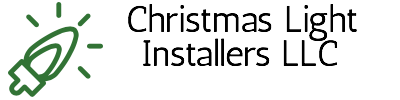Table of Contents
- Connecting Your WEC3 Controller to Your Home Wi-Fi
- Connecting Additional WEC3 Controllers
- Frequently Asked Questions
Connecting Your WEC3 Controller to Your Home Wi-Fi
Setting up your Minleon Permanent Lighting System with multiple WEC3 controllers has never been easier. In this comprehensive guide, we’ll walk you through the step-by-step process of connecting your WEC3 controller to your home Wi-Fi network, ensuring a seamless and synchronized lighting experience.
Step 1: Ensure Wi-Fi Connection
Begin by going to the settings on your device and verifying that the Wi-Fi is connected to the network being output by the WEC3 controller. This is typically labeled as the “WEC3” network.
Step 2: Open the Pixel Dancer App
Next, open the Pixel Dancer app on your device. If the initial screen displays a prompt, simply press the “X” at the bottom of the screen to proceed.
Step 3: Access the Settings Menu
Locate the gear symbol in the upper right-hand corner of the app and press it to enter the settings menu.
Step 4: Configure Network Settings
In the settings menu, you’ll see three fields that need to be filled out:
- Wi-Fi Name: Enter the name of the Wi-Fi network you want to connect the controller to, such as your household Wi-Fi.
- Wi-Fi Password: Enter the password for the Wi-Fi network you selected.
- WEC3 Name: Choose a name for your WEC3 controller that you’ll remember, such as your company name. This will be used for local browsing.
Below these fields, you’ll see three options: Master, Client, and None. In this case, you’ll want to select “Master” as you are setting up a master controller.
Step 5: Reboot the WEC3 Controller
Once you’ve entered all the necessary information, click the “Reboot WEC3” button and wait for the controller to reset, which should take 15 to 30 seconds.

Connecting Additional WEC3 Controllers
Now that you’ve set up your master WEC3 controller, you can connect additional controllers to your home Wi-Fi network and synchronize their lighting displays. Here’s how:
Step 1: Repeat the Setup Process
For each additional WEC3 controller, repeat the steps outlined above to connect them to your home Wi-Fi network. Remember to use the same Wi-Fi name and password, but give each controller a unique “WEC3 Name” that you’ll remember.
Step 2: Designate Slave Controllers
When configuring the network settings for the additional controllers, select the “Client” option instead of “Master.” This will designate them as slave controllers, allowing them to synchronize with the master controller.
Step 3: Verify Connections
After rebooting the slave controllers, check your device’s Wi-Fi settings to ensure they have successfully connected to your home network. You can then reopen the Pixel Dancer app to confirm the controllers are now visible and ready for synchronized lighting control.Unlocking the Full Potential of Your Lighting System
By setting up multiple WEC3 controllers on your home Wi-Fi network, you can unleash the full potential of your Minleon Permanent Lighting System. With synchronized control and precision, you can create stunning holiday or event lighting displays that will captivate your guests and leave a lasting impression.
Frequently Asked Questions
Can I connect more than one master controller to my home Wi-Fi network?
No, you should only have one master controller in your setup. Additional controllers should be designated as slave controllers to ensure proper synchronization.
What happens if I lose my WEC3 controller name?
If you forget the unique name you assigned to your WEC3 controller, you can simply reset the controller and repeat the setup process to assign a new name.
Can I control the lighting from multiple devices?
Yes, you can control the synchronized lighting from multiple devices that are connected to the same home Wi-Fi network. The Pixel Dancer app can be installed on any compatible device to access and manage the lighting system.
How do I troubleshoot connectivity issues?
If you encounter any connectivity problems, ensure that your home Wi-Fi network is functioning properly and that all controllers are within range of the network. You can also try rebooting the controllers and verifying the network settings to ensure a stable connection.
Can I use the WEC3 controllers for other lighting systems?
While the WEC3 controllers are designed specifically for the Minleon Permanent Lighting System, they can potentially be used with other compatible lighting systems that support the same communication protocols. However, it’s important to consult with the manufacturer or a lighting specialist to ensure compatibility and proper integration.
By following these step-by-step instructions, you’ll be well on your way to creating a synchronized and captivating lighting display that will elevate any holiday or event. Unlock the full potential of your Minleon Permanent Lighting System and experience the power of precision control with multiple WEC3 controllers.